Your getslurp.com Wi-Fi is now connected to the internet. Please be reminded that your getslurp.com Wi-Fi network stability depends on your ISP Wi-Fi.
LAN Cable Connection
The function for the cable is to connect the Printer to the Router, without cable the printers cannot be used. Only LAN or Ethernet ports can be used.

The color arrangement needs to follow as shown below:
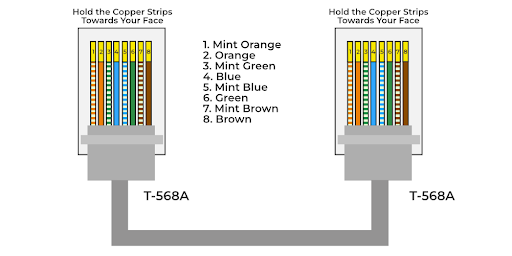
The function for the Router is to give a signal, which is the WiFi the user connected to.

Notes: Router does not provide the internet, but to provide a WiFi signal.
Steps for configurations:
Step 1:
Plug in the power for the Tenda Router. Then connect to the WiFi. The new and unconfigured tenda router WiFi name will be “Tenda_XXXXXX”.
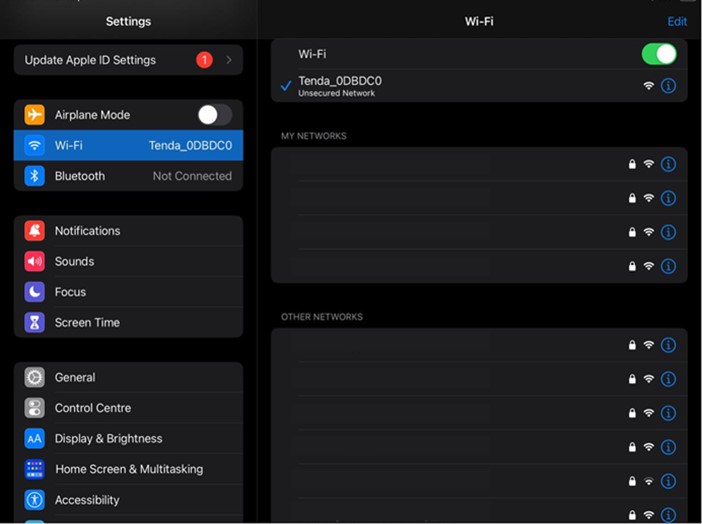
Step 2:
After connecting to the Tenda WiFi, it will automatically open the initial setup page. For the Connection Type, as a default it will choose the PPPoE but we need to choose the Dynamic IP Address.
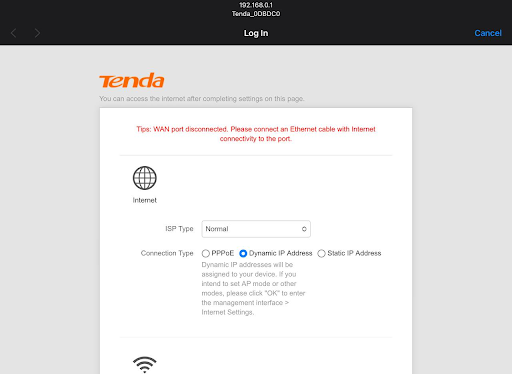
Step 3:
Scroll down to the Wireless, then put the WiFi Name and WiFi Password. After that click on “OK”.
WiFiName:Getslurp.com-Outletname
WiFi Password: slurp3215
Notes: Recommended to use the WiFi Name and password provided by Slurp.
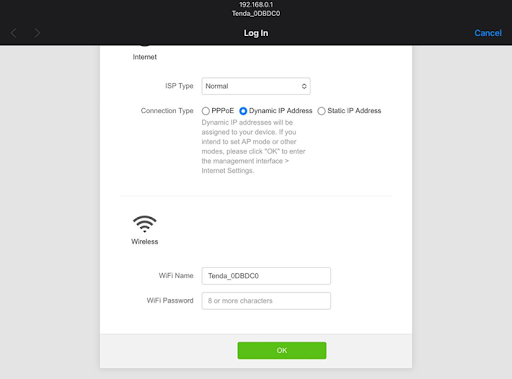
Step 4:
Then it will pop up the “Saved” panel, indicating that it has saved the WiFi name change and the WiFi password.
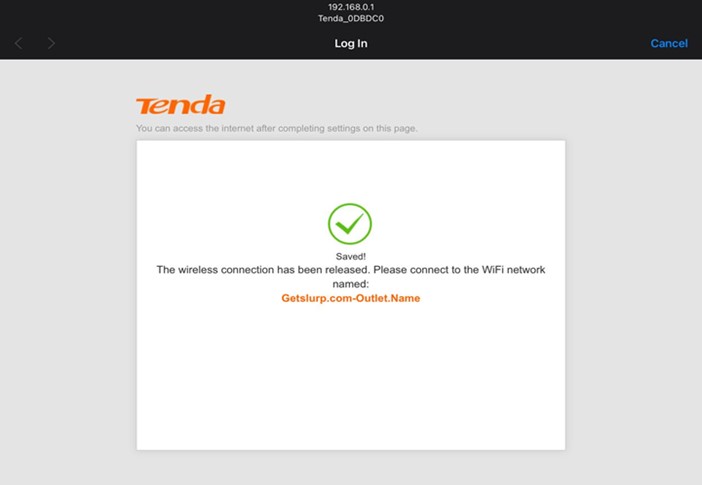
Step 5:
From the iPad settings, open the WiFi settings and connect to the WiFi “Getslurp.com-Outlet.Name”.
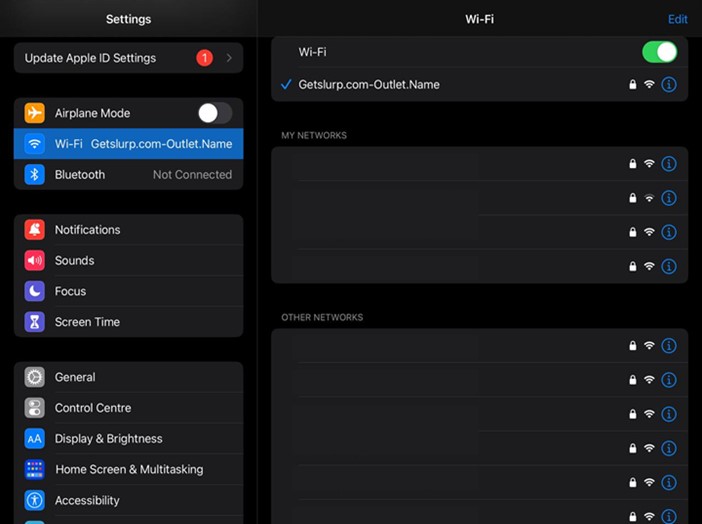
Step 6:
Open Safari, or any browser on the iPad.
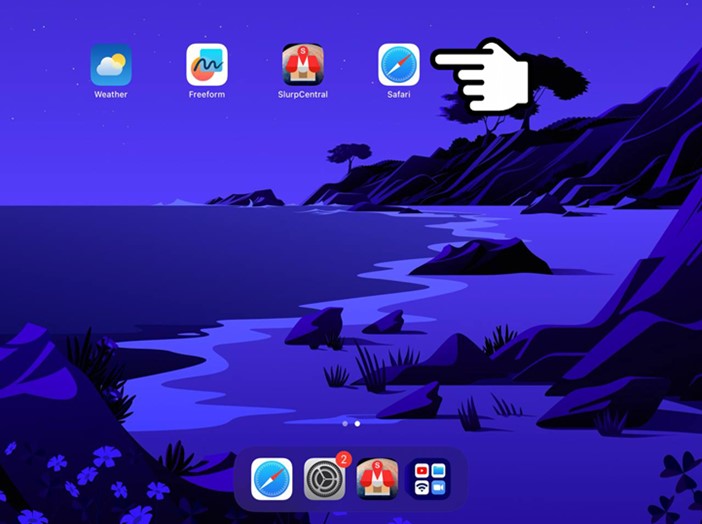
Step 7:
Search “tendawifi.com” in the search box on the top.
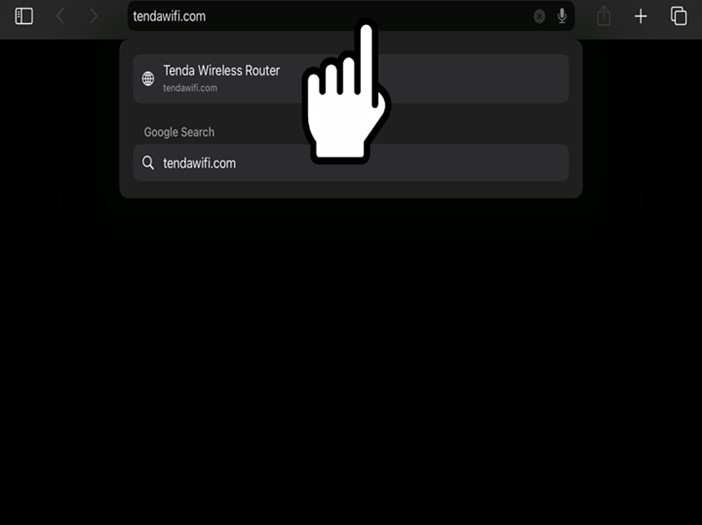
Step 8:
It will open the Tenda WiFi configuration page.
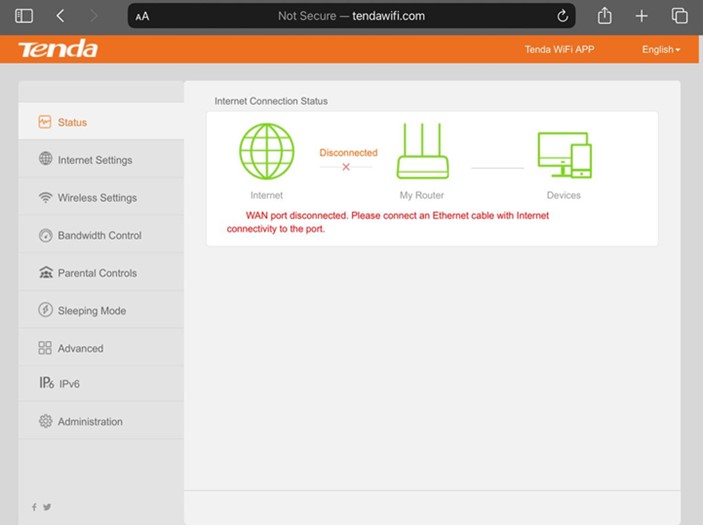
Step 9:
Click on the “Administration” and scroll down to the LAN Parameters section.
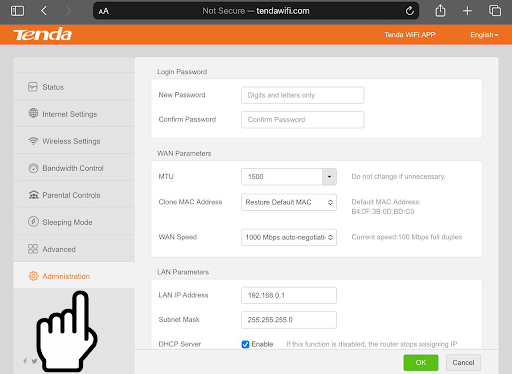
Step 10:
Change the LAN IP Address from “192.168.0.1” to “192.168.2.1”.
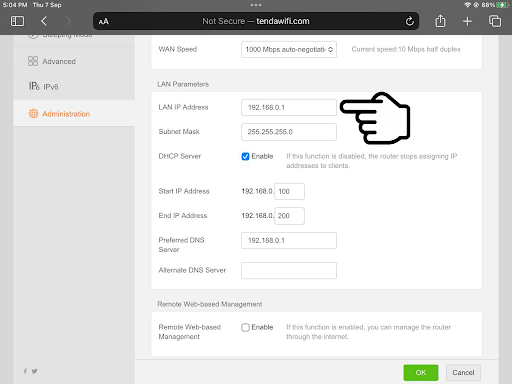
Step 11:
Click “OK” at the bottom.
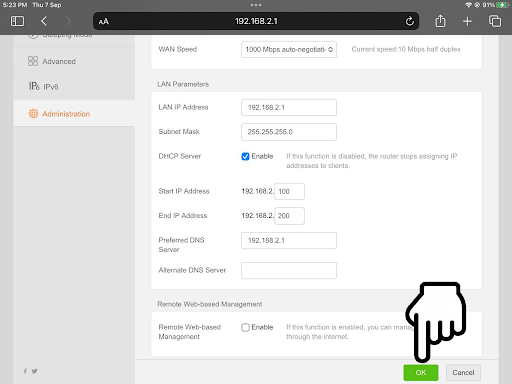
Step 12:
Wait for it to be rebooted.
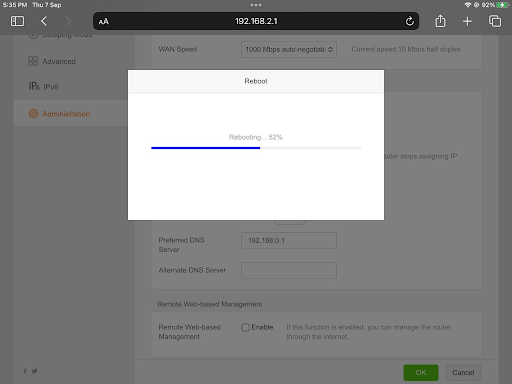
Step 13:
Open the WiFi settings, and click on the getslurp WiFi.
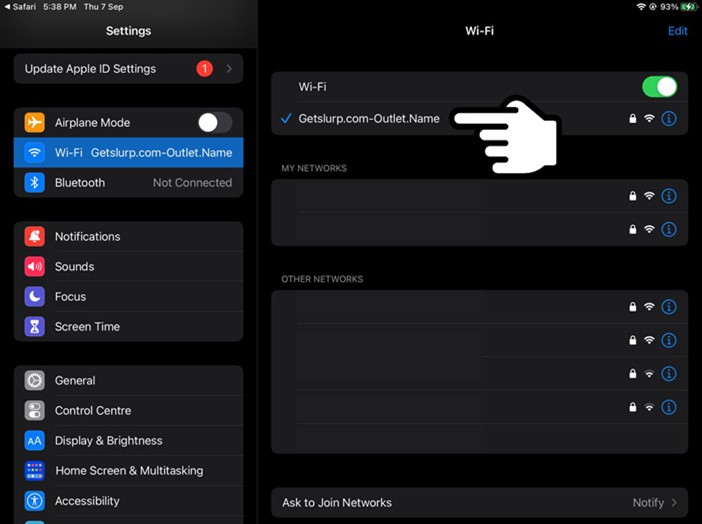
Step 14:
Check the configured Router IP Address.
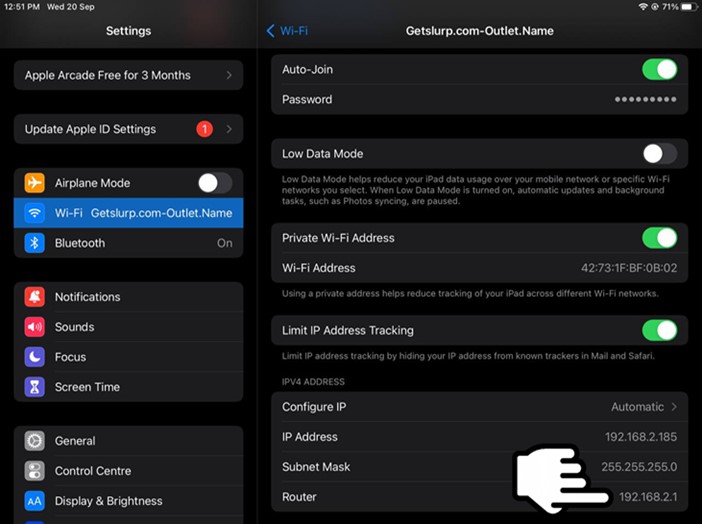
The function for wireless repeating is to provide internet to the slurp router via wireless. You can connect from your internet such as the ISP (Internet Service Provider) as in Maxis, Unifi, TIME or your phone internet.
Notes: Router does not provided an internet, it simply to just give a WiFi signal.
Step 1:
Make sure you are connected to the getslurp wifi.
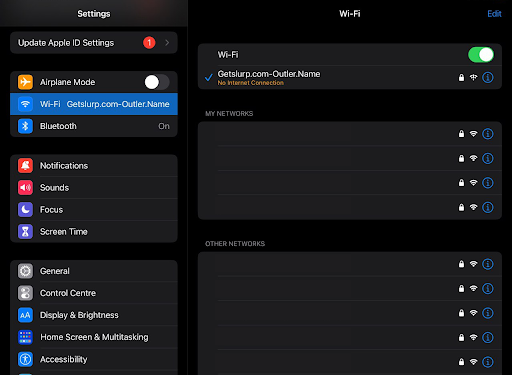
Step 2:
Open safari then open the router configuration page by using method search the IP Address for the router or you can search the link for the router configuration page
Method 1:
Search the IP Address
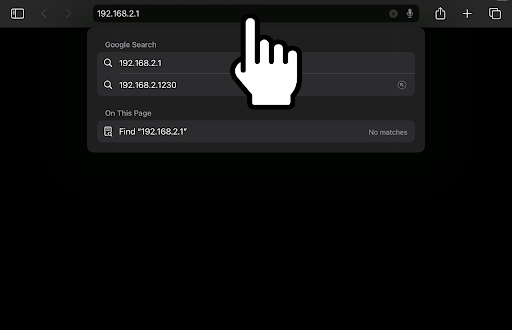
Method 2:
Enter the link for the router configuration page
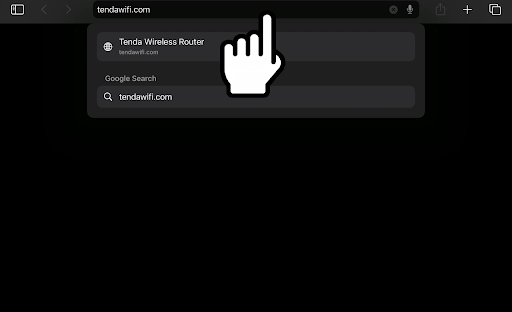
Step 3:
It will open the Tenda WiFi configuration page, then click on the Internet Settings on the left panel
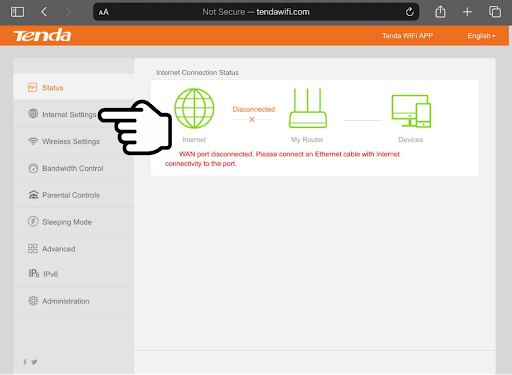
Step 4:
Then click on the WISP
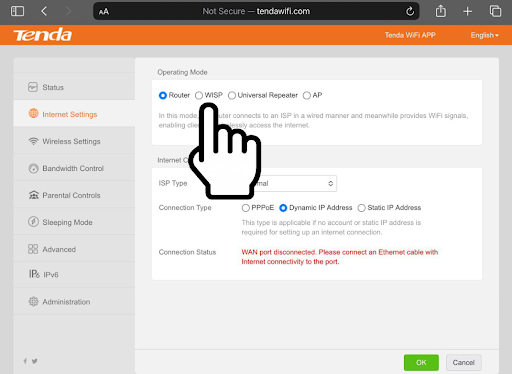
Step 5:
Choose to which wifi you want to provide the internet from, to the slurp router
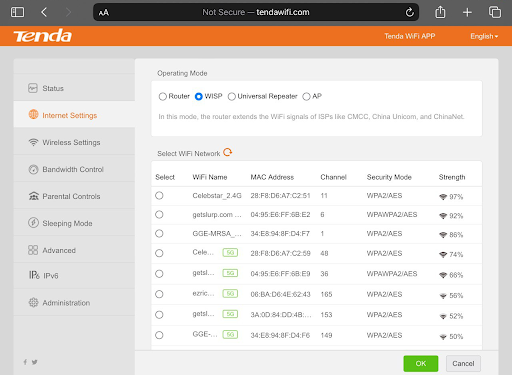
Step 6:
Then enter the password for the wifi you want to connect to
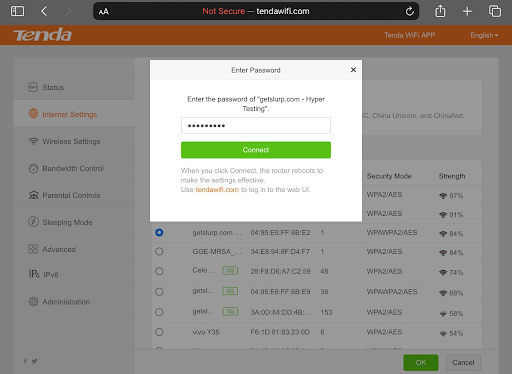
Step 7:
Then wait until it’s done rebooting
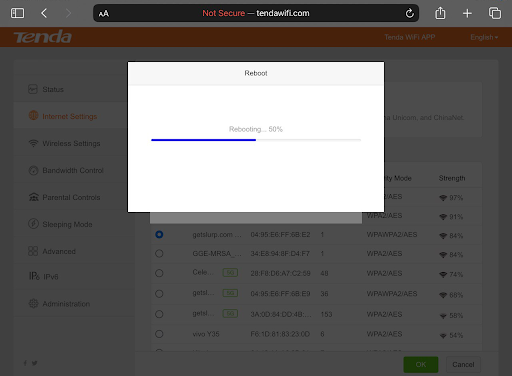
Step 8:
Reconnect to the getslurp wifi
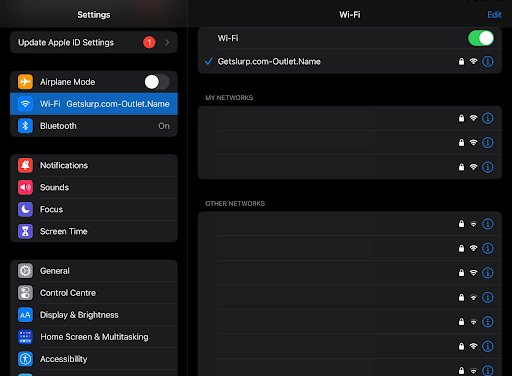
Step 9:
To check internet connection, open Safari and search Youtube.
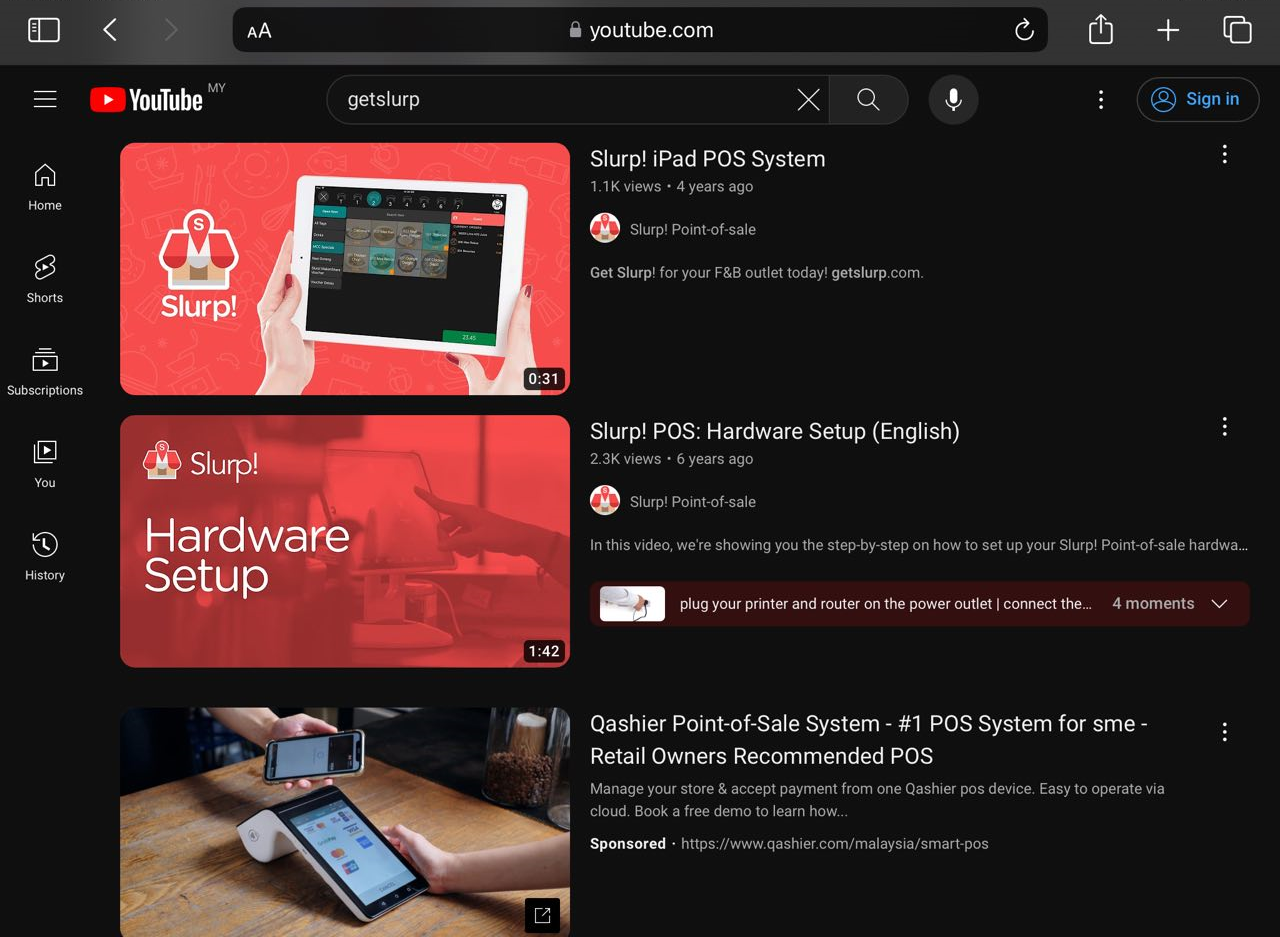
Your getslurp.com Wi-Fi is now connected to the internet. Please be reminded that your getslurp.com Wi-Fi network stability depends on your ISP Wi-Fi.
The function for AP Mode is when you have a 2 router, then 1 router already have an IP Adress and the other router doesn’t have any static IP, then the 2nd router can configured as AP Mode then connect the both of the router via cable and then 2nd router will follow the 1st router IP Address.
Step 1:
Make sure to connect to the getslurp wifi
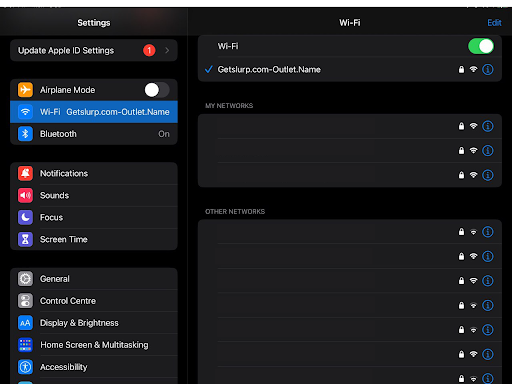
Step 2:
Open safari then open the router configuration page by using method search the IP Address for the router or you can search the link for the router configuration page
Method 1:
Search the IP Address
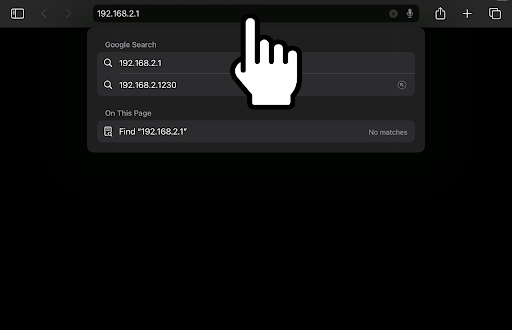
Method 2:
Enter the link for the router configuration page
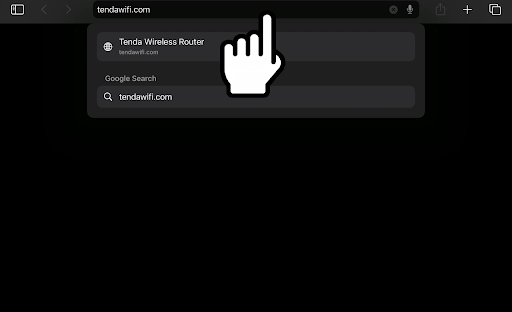
Step 3:
Click on the Internet settings
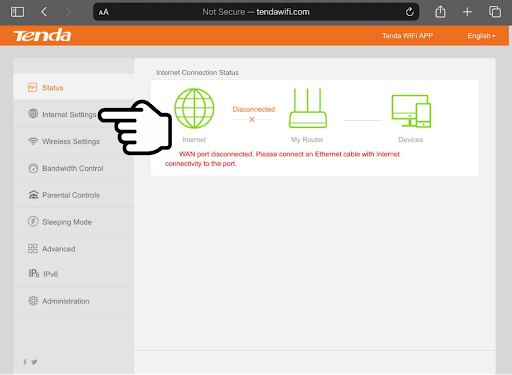
Step 4:
On this section, click on the AP mode then click on OK
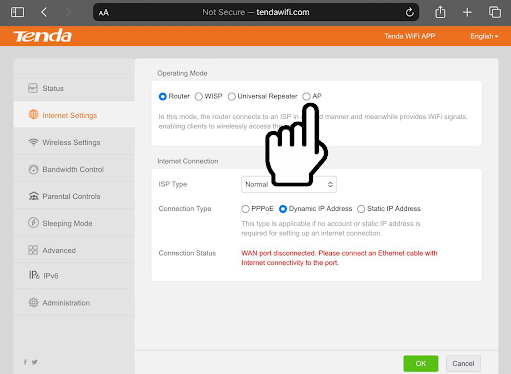
Step 5:
Wait until it has done rebooting
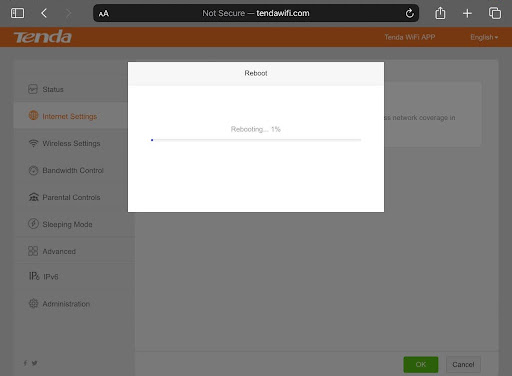
Step 6:
To check the status of the router mode, open safari and open the router configuration
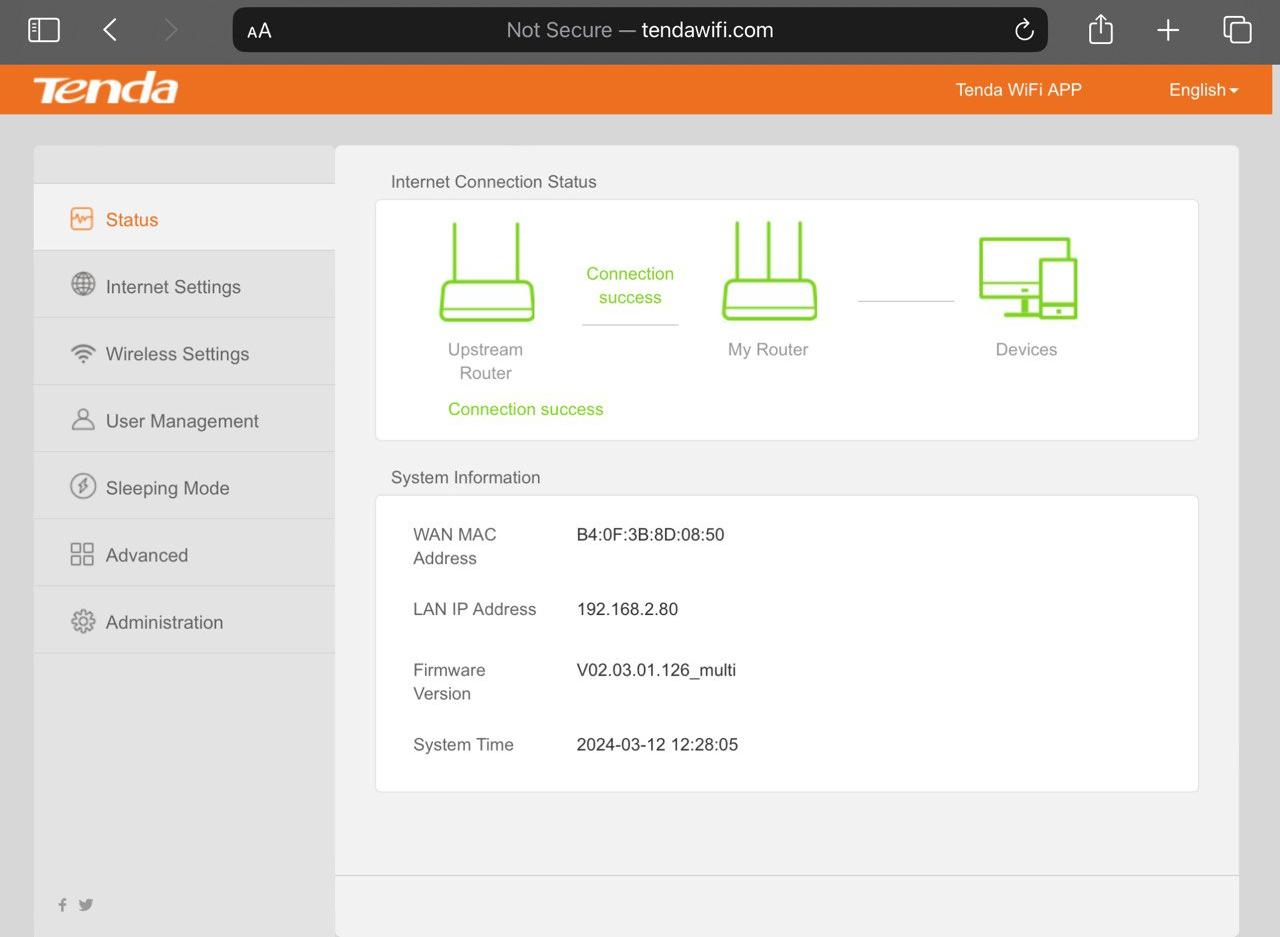
Your getslurp Wi-Fi is now has been set as AP Mode.