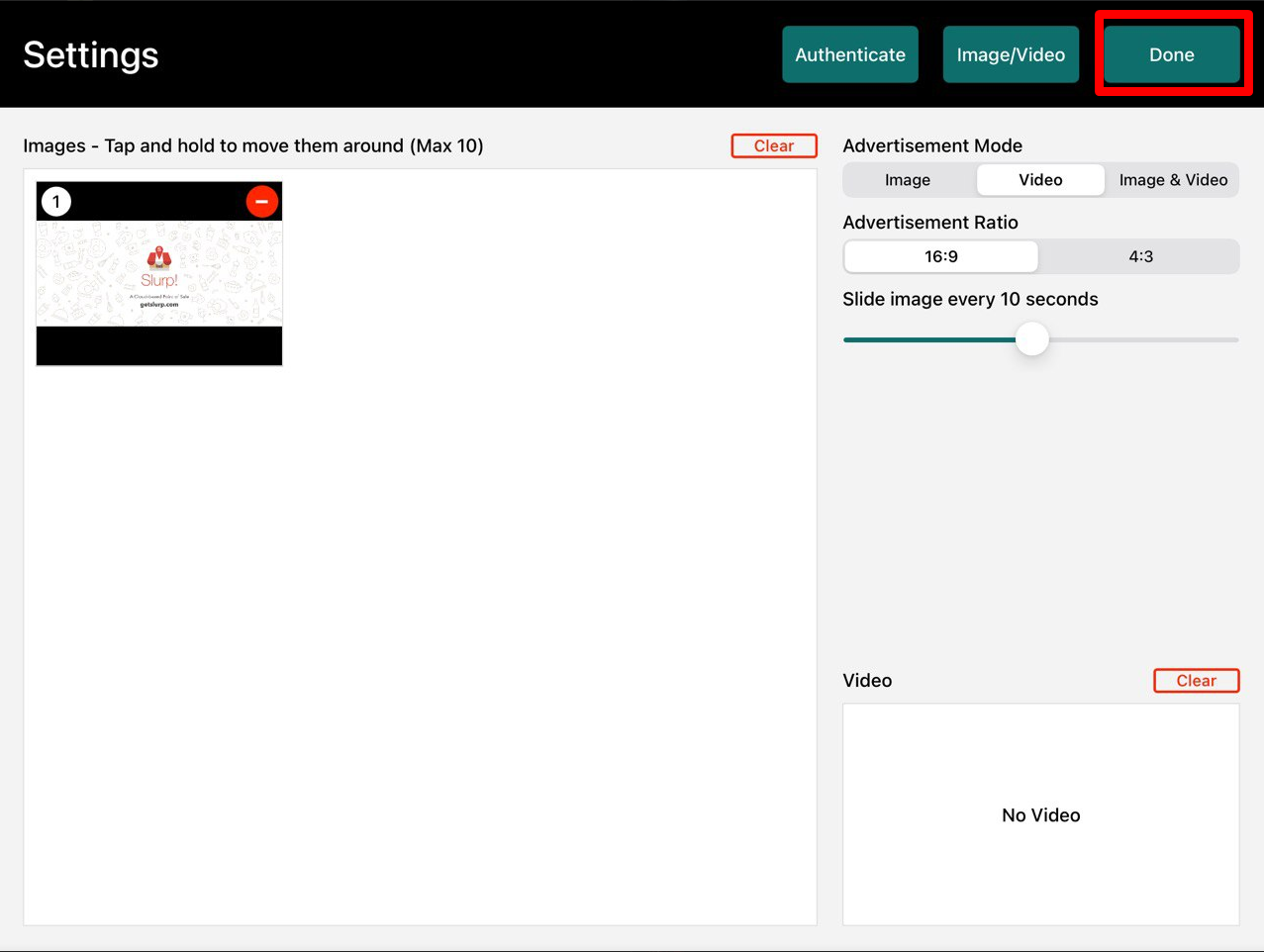Step 1: Open the App Store on the iPad.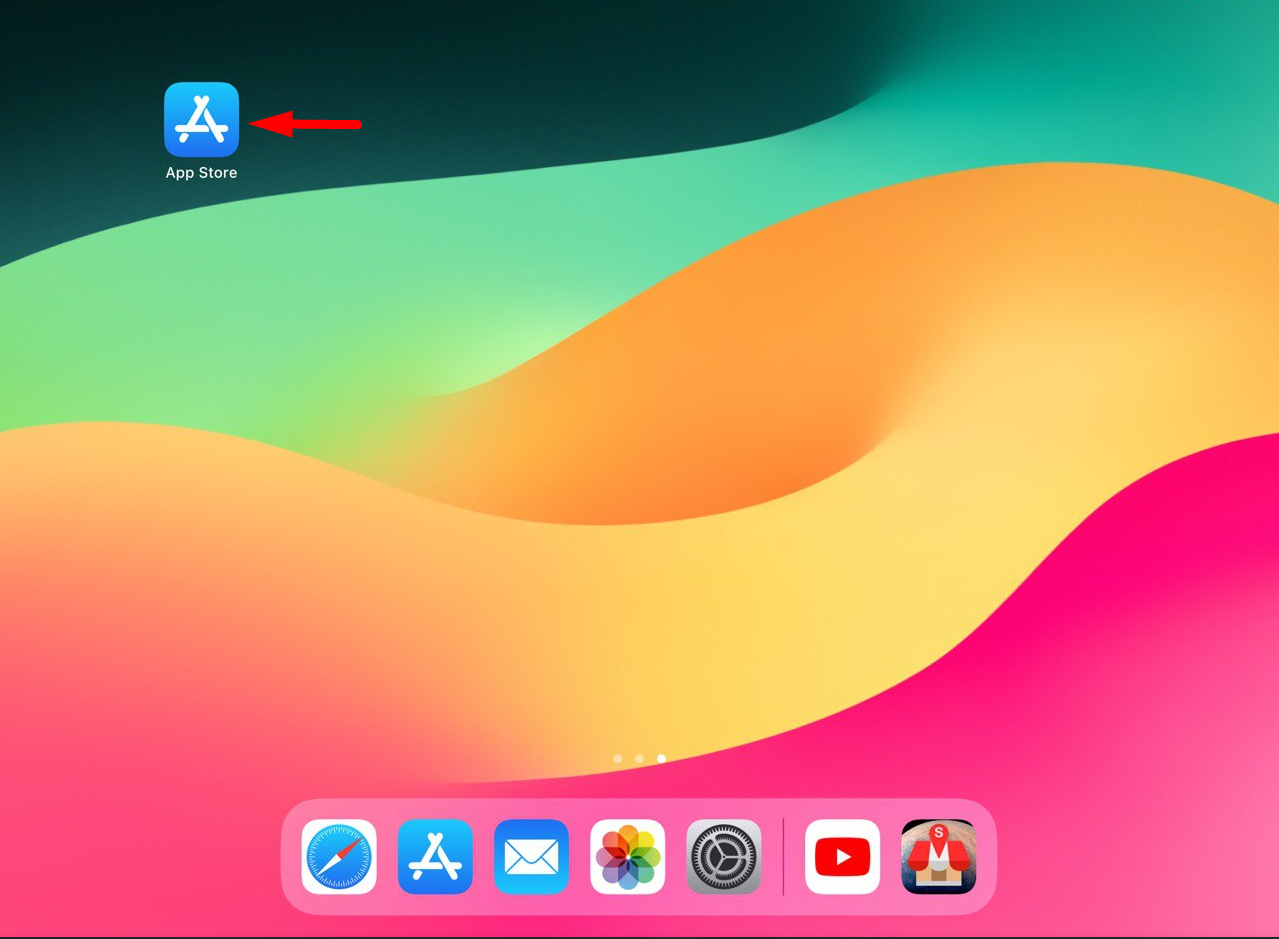
Step 2: Search for Slurp CDS app from the Search panel of the App Store.
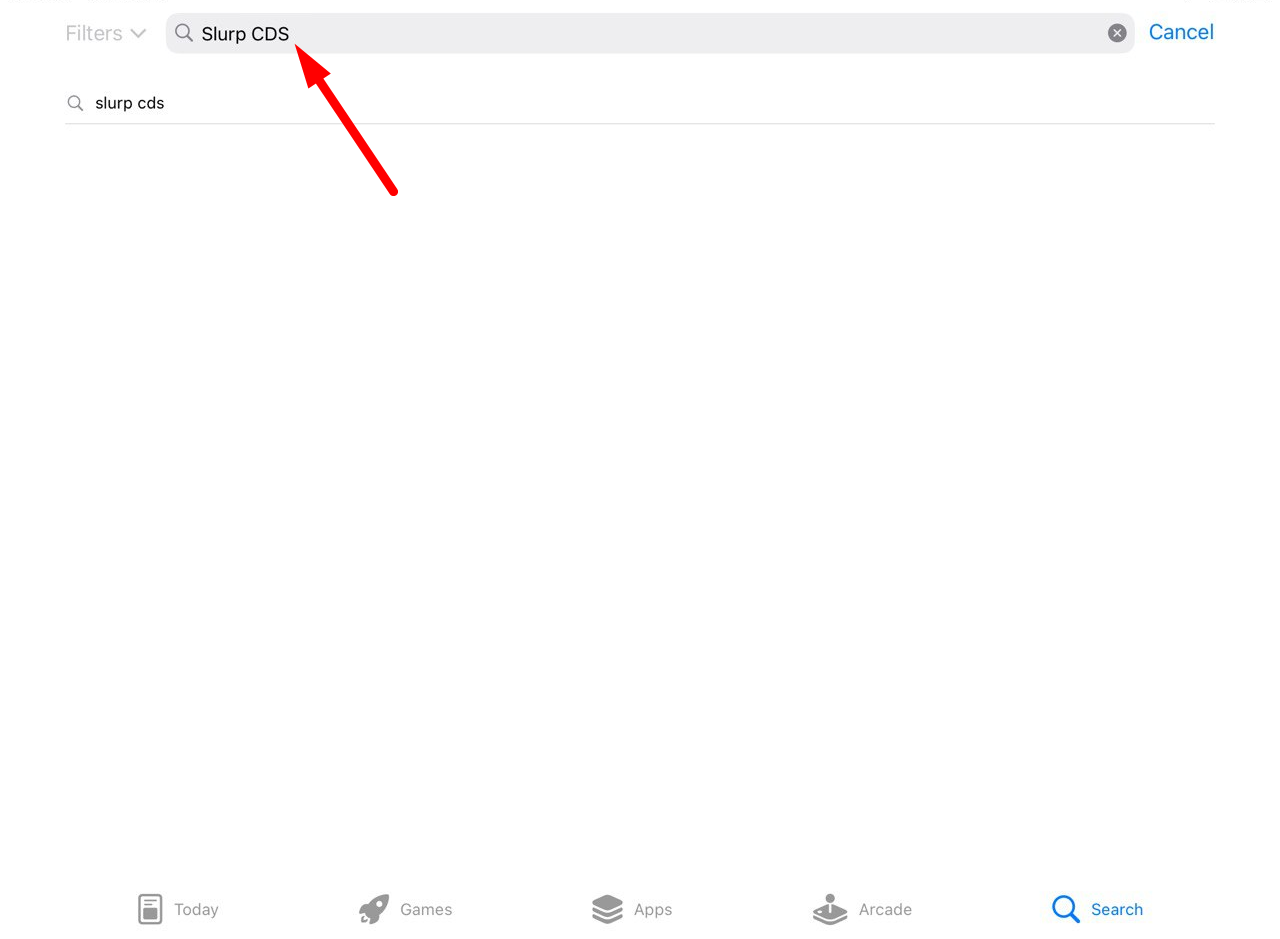
Step 3: Install Slurp CDS.
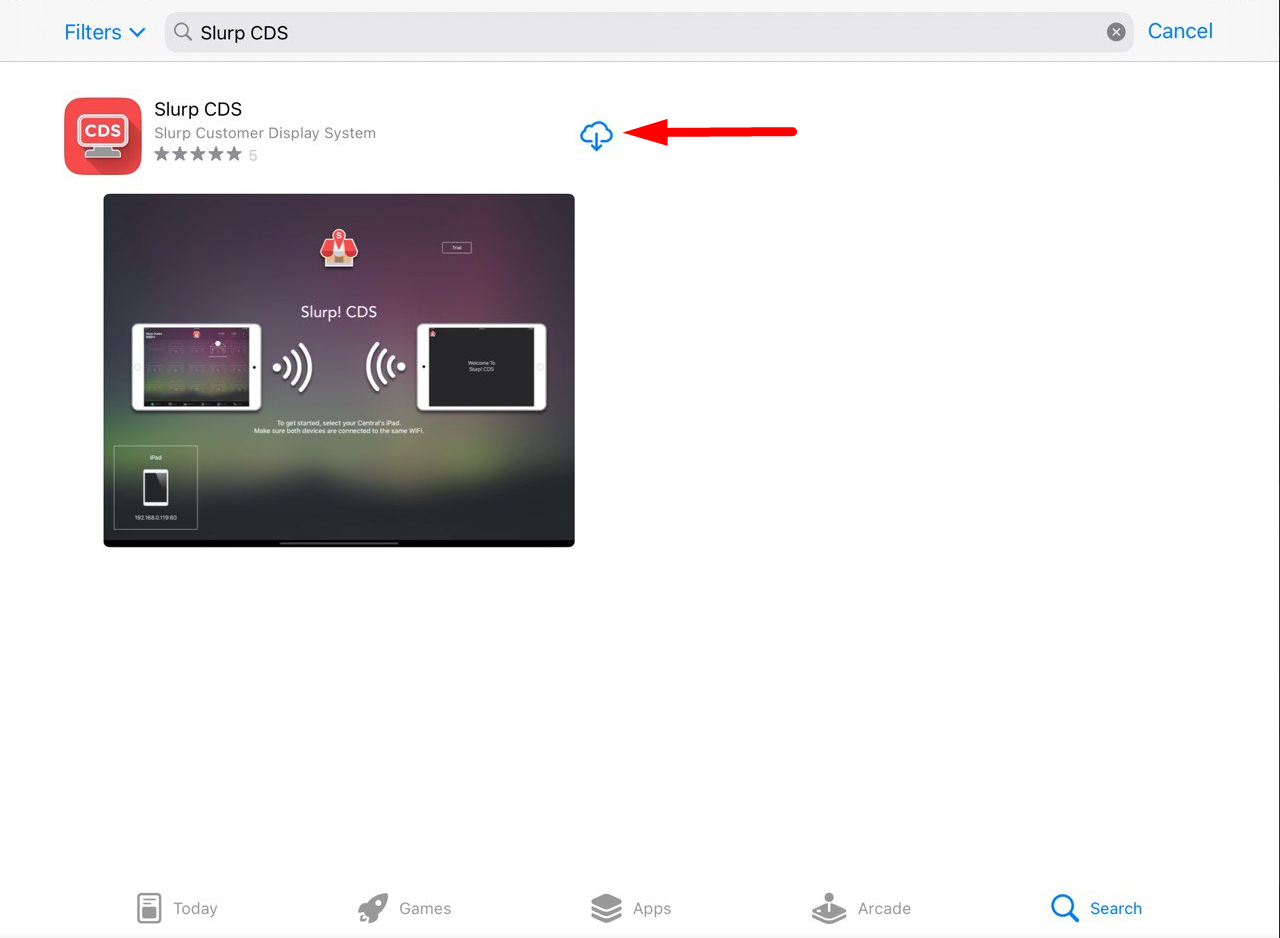
Step 1: Open the Slurp CDS apps.
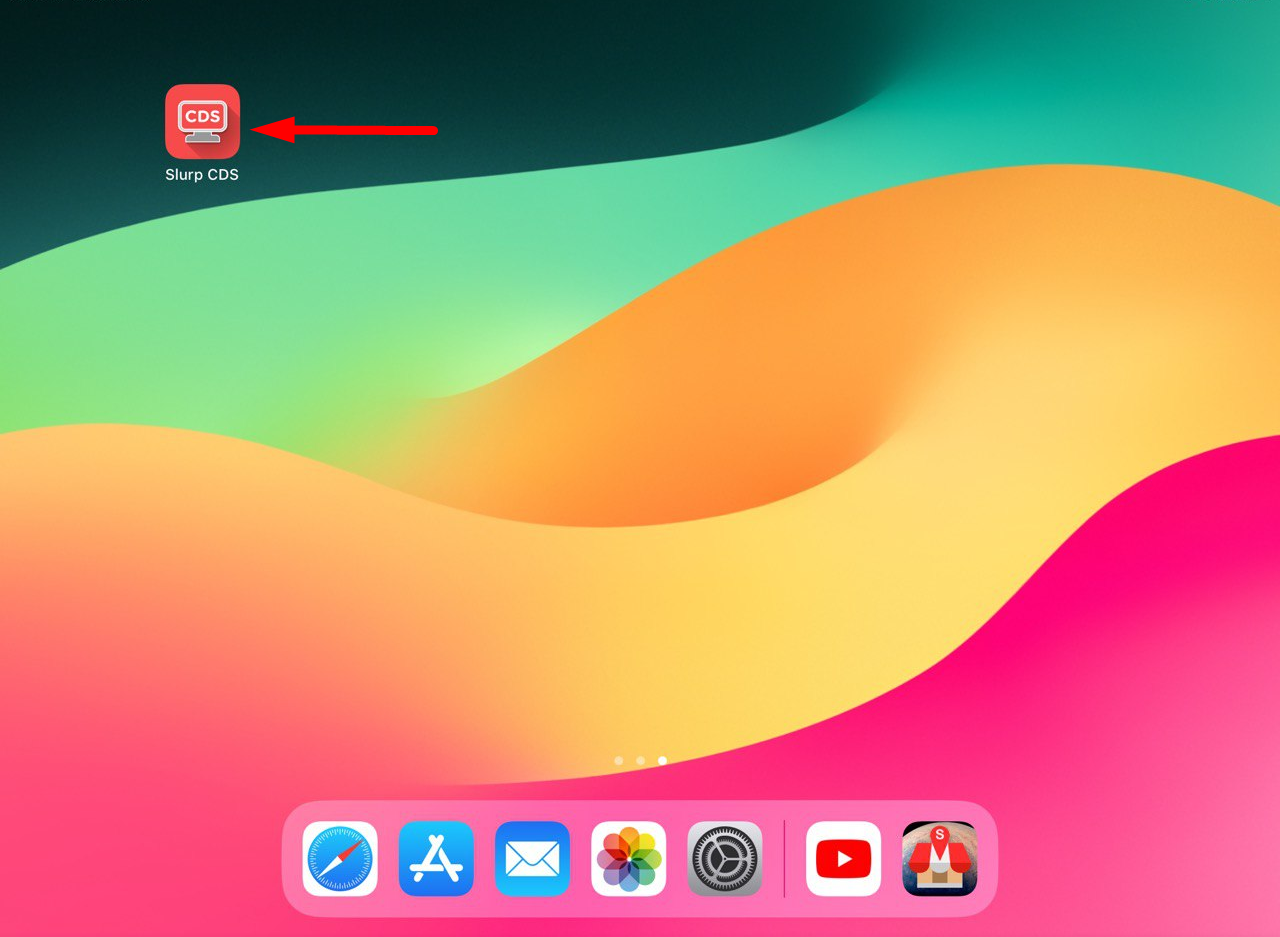
Step 2: Click on the iPad icon.
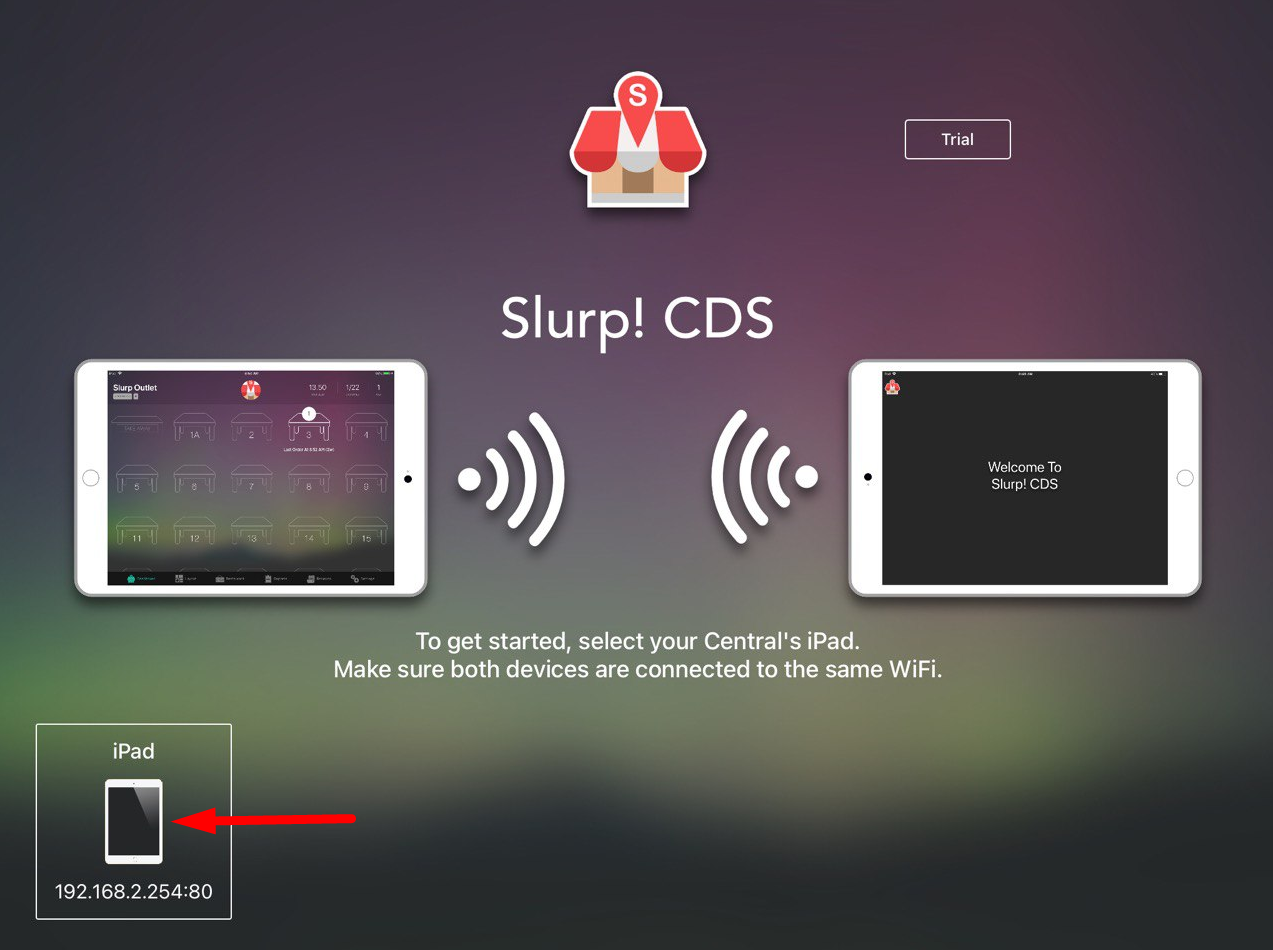
Step 3: Enter your staff pin.
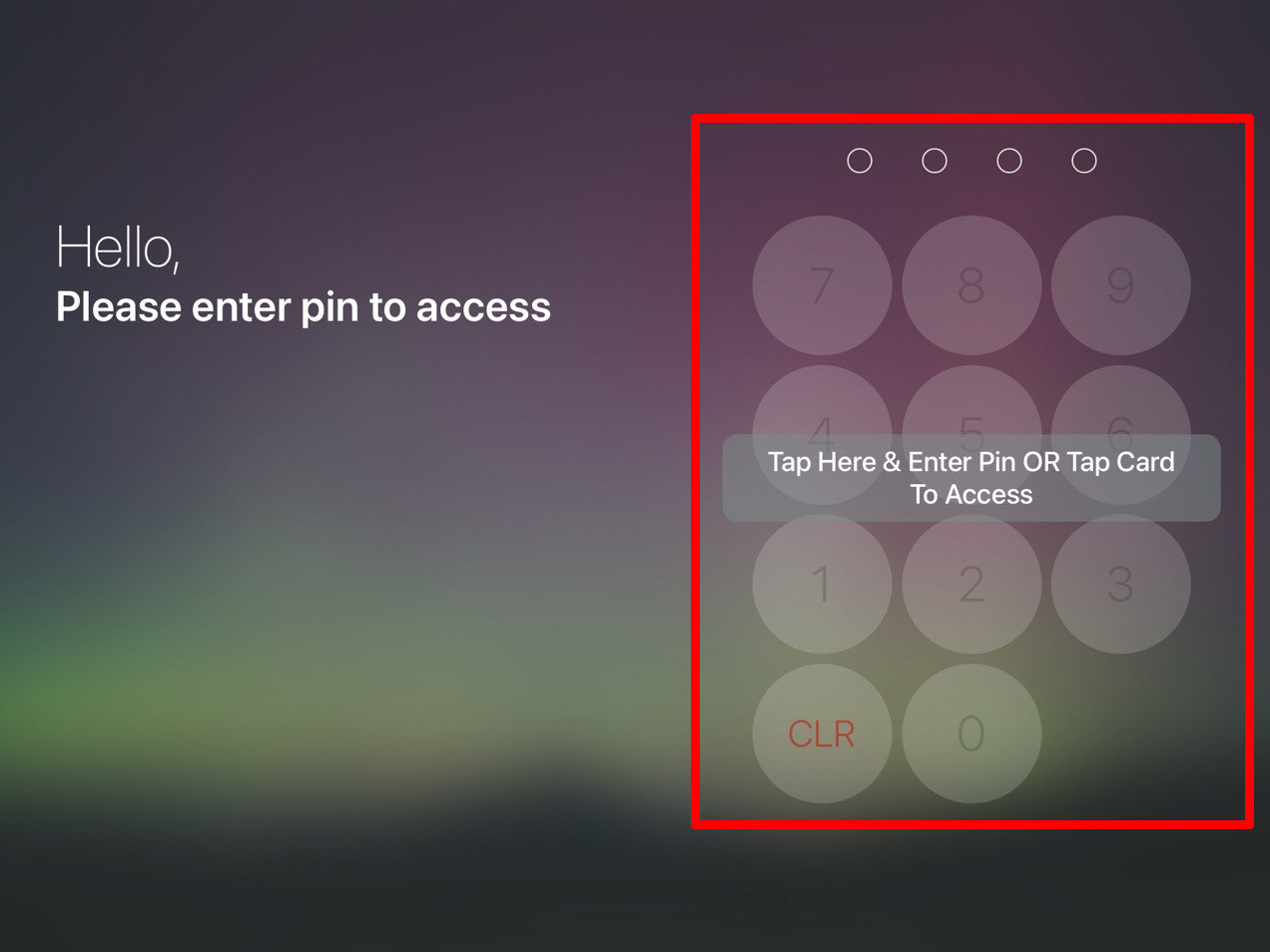
Step 4: Slurp CDS is now connected!
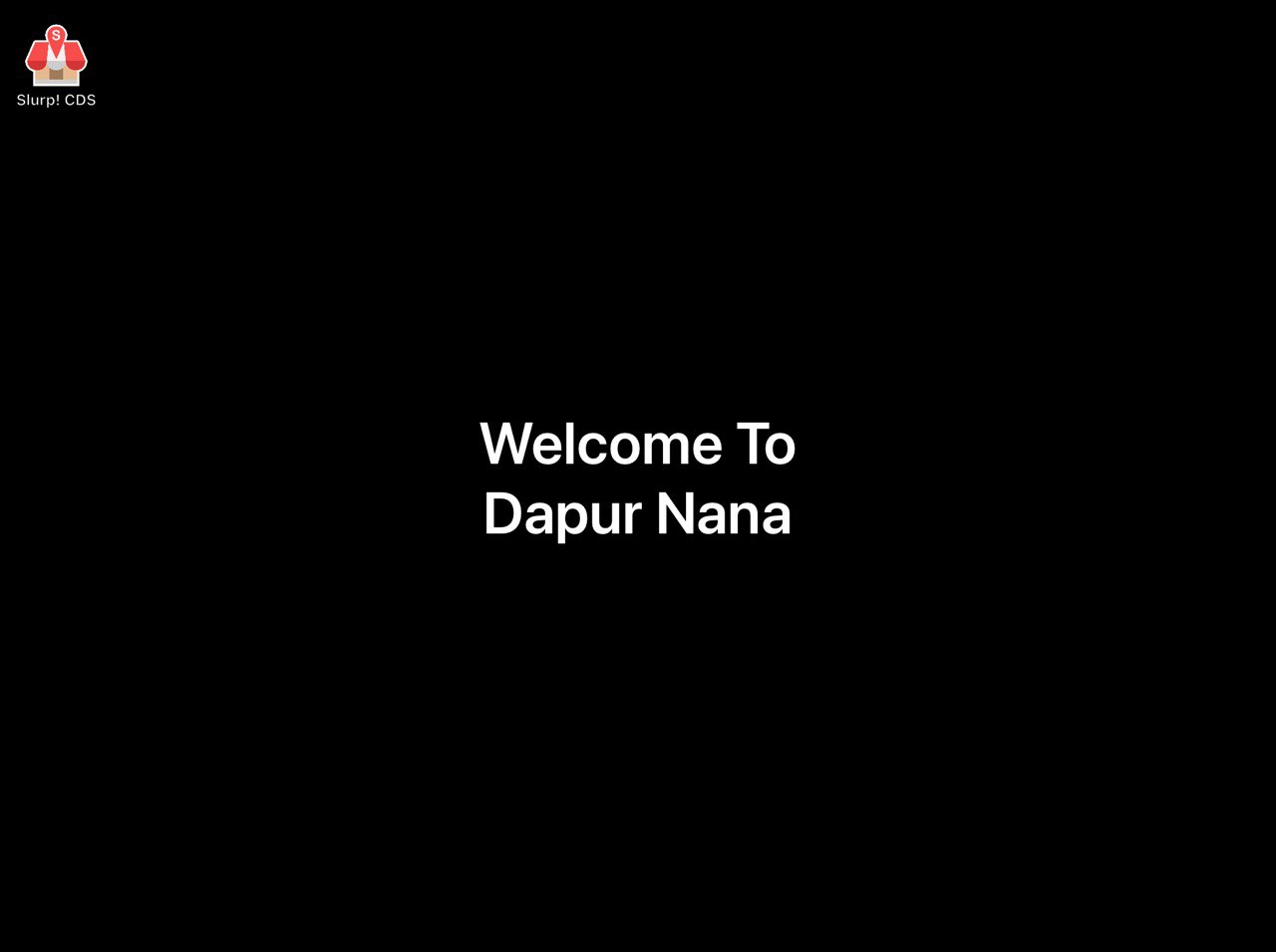
Step 1: Click on the Slurp! CDS logo.
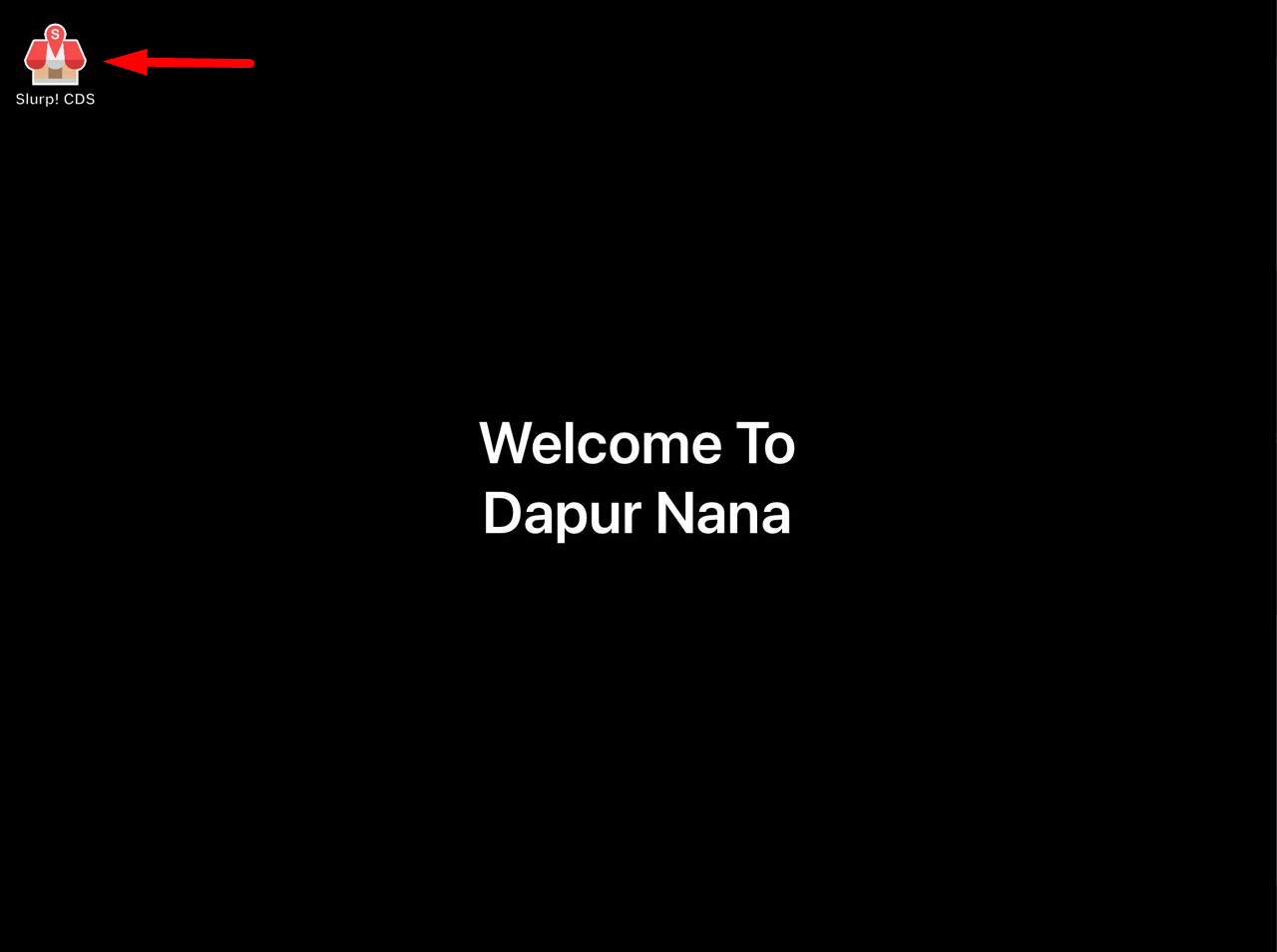
Step 2: Click on the “Image/Video” button.
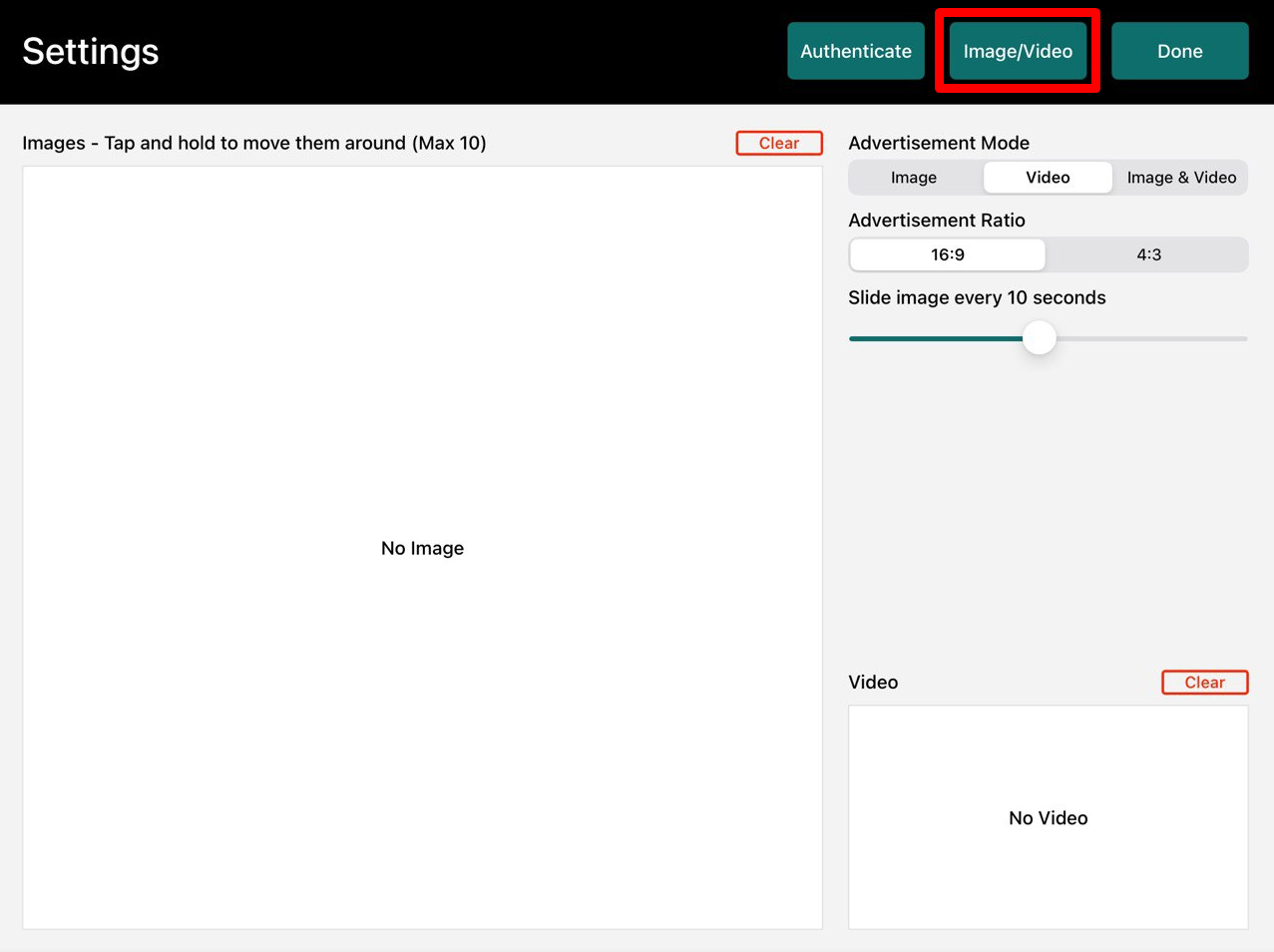
Step 3: Click on “Photos” to select images or click on “Videos” to select video.
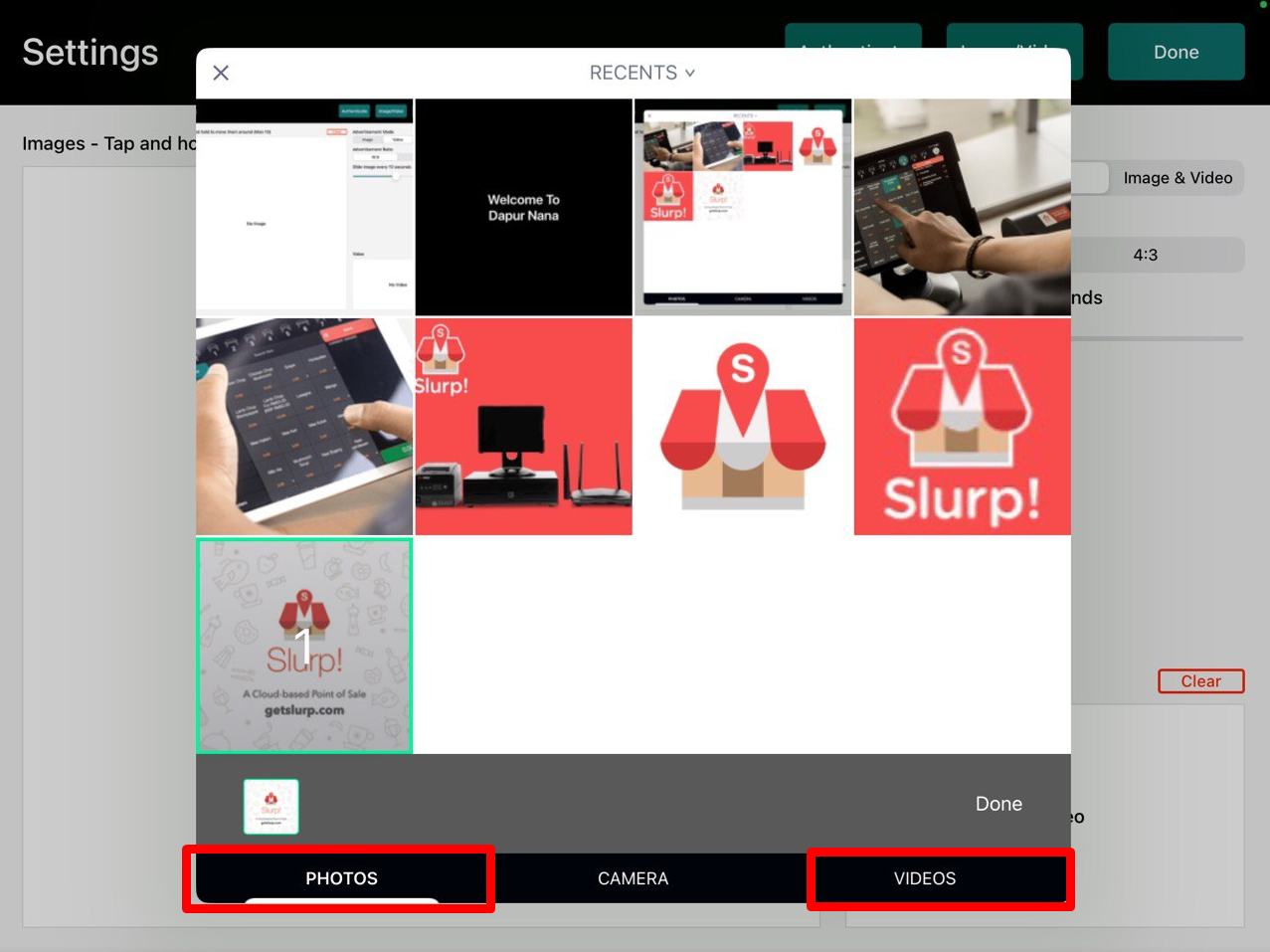
Step 4: Select your images/video and click on “Done”.
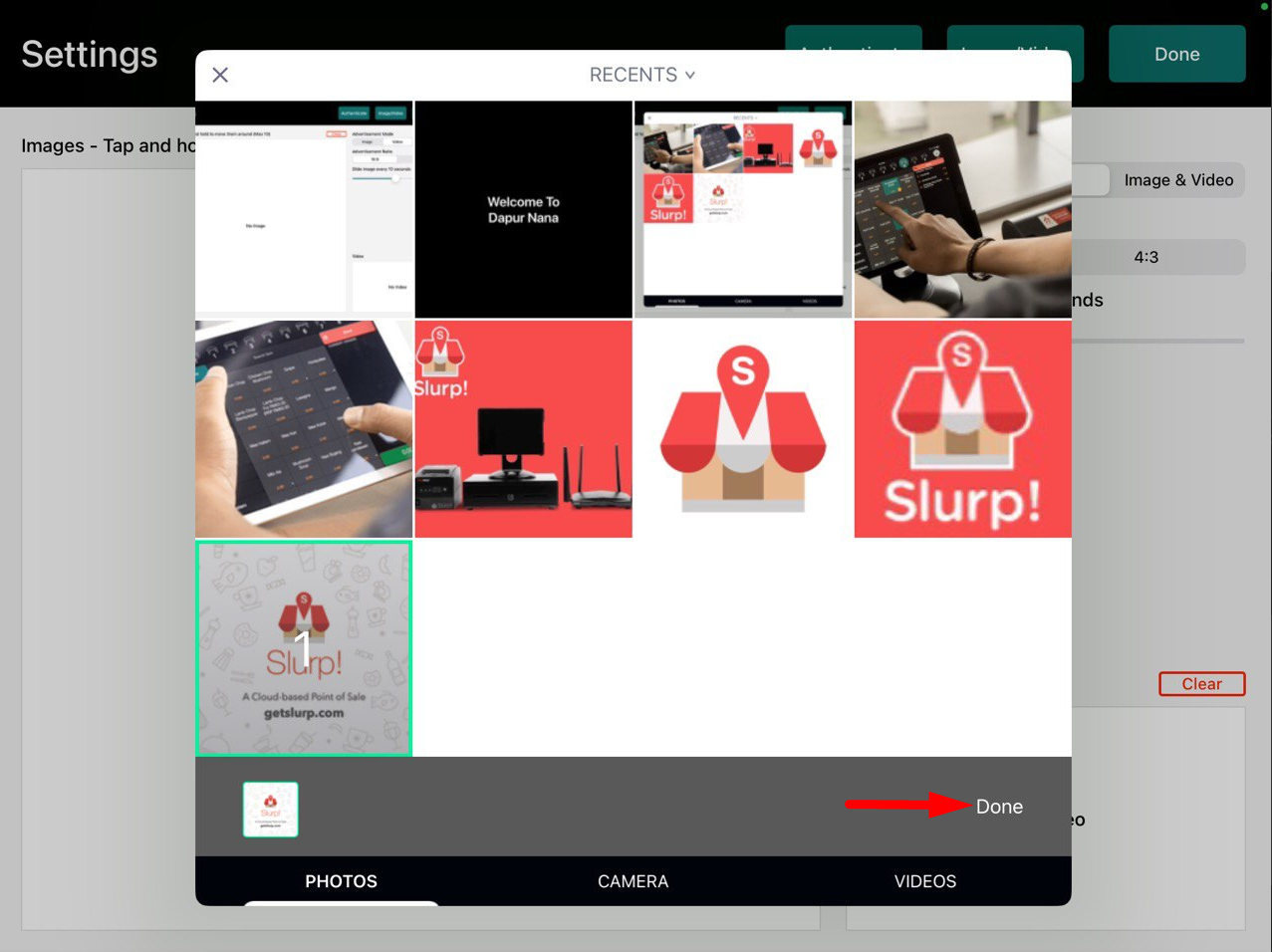
Step 5: Select your “Advertisement Mode”.
Image – For image playback only
Video – For video playback only
Image & Video – For image and video playback
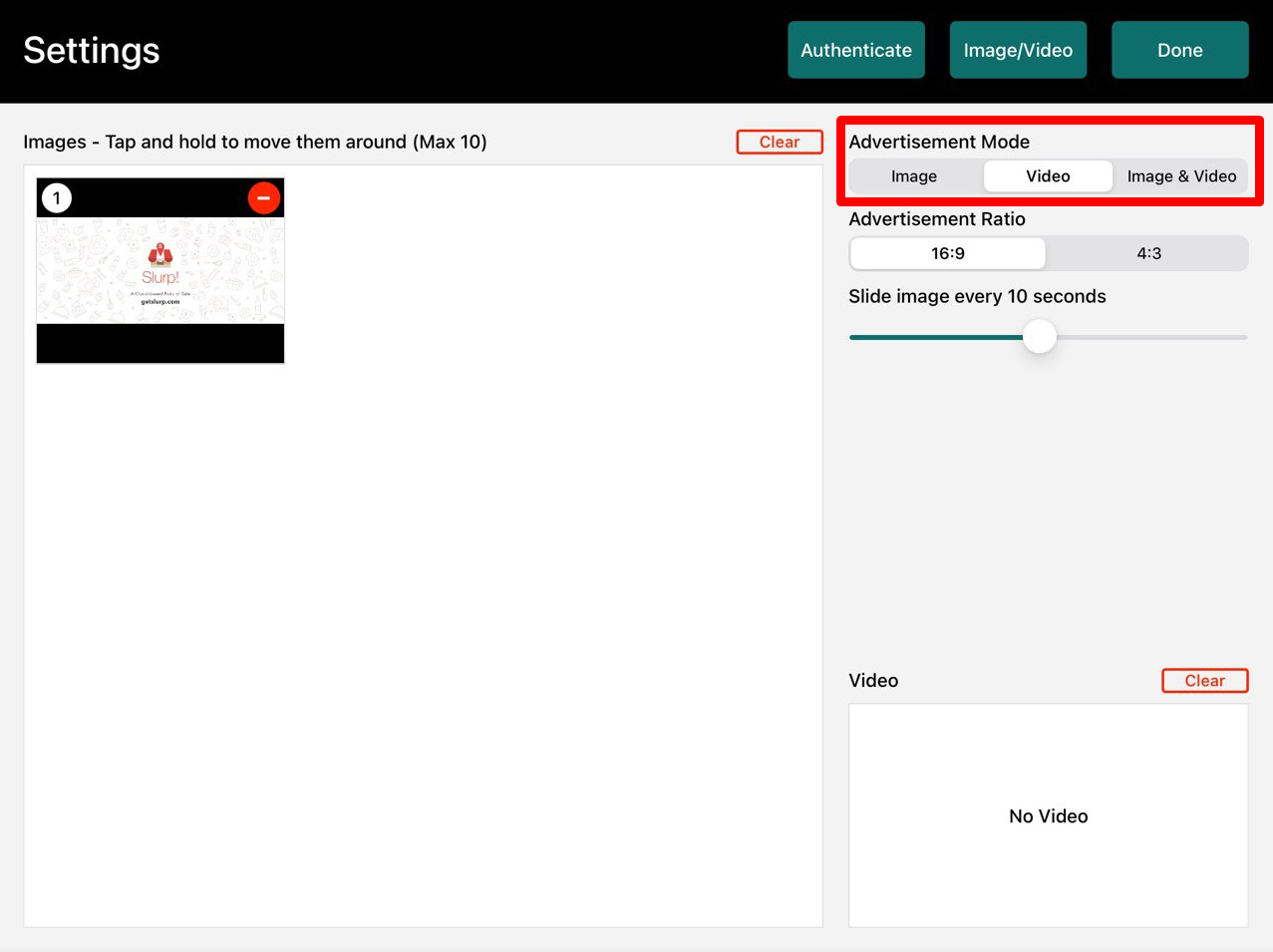
Step 6: Click on the “Done” button to save your changes.
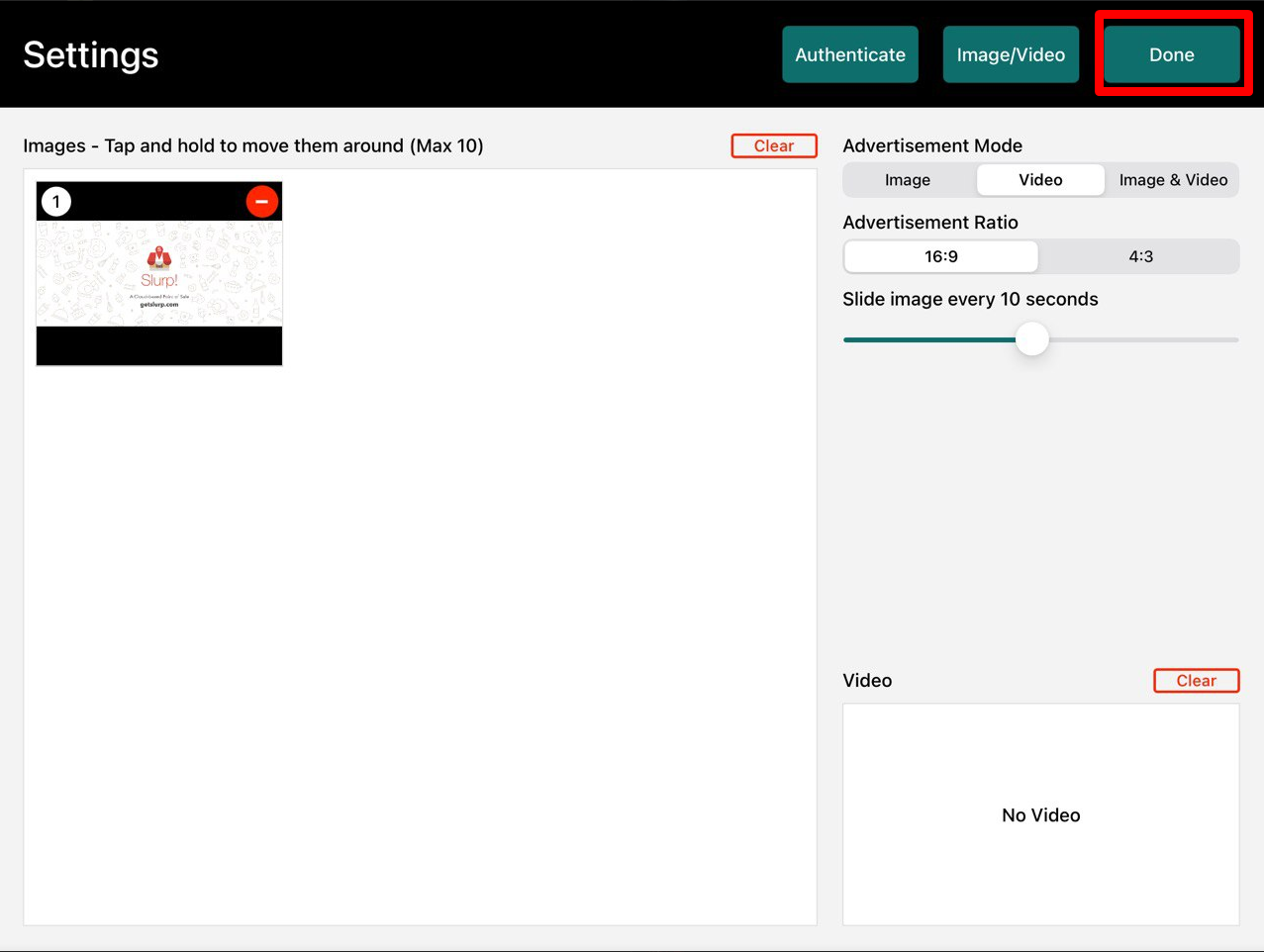
Step 1: Click on the Slurp! CDS logo.
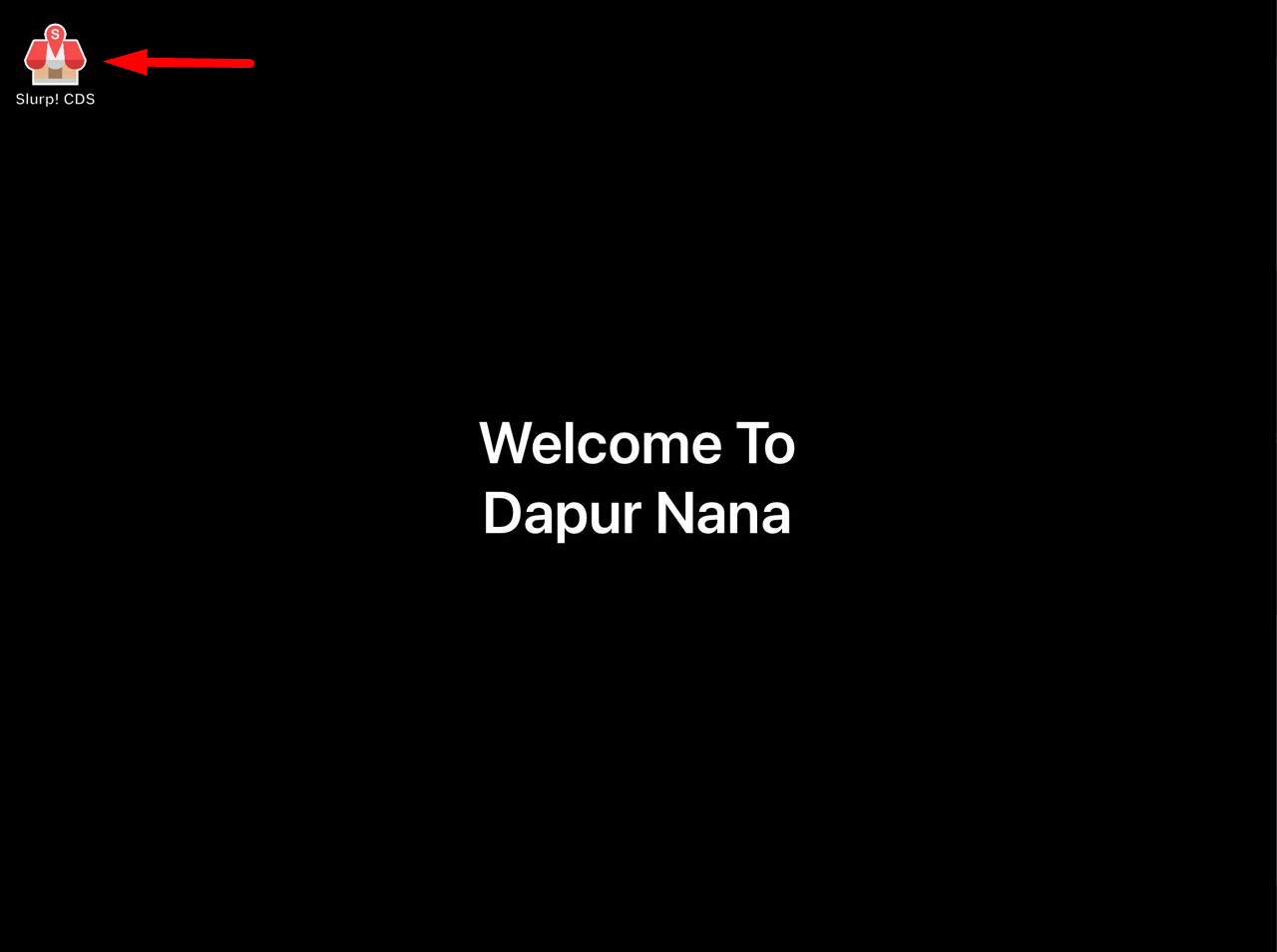
Step 2: Click the “Clear” button to remove the images/video. 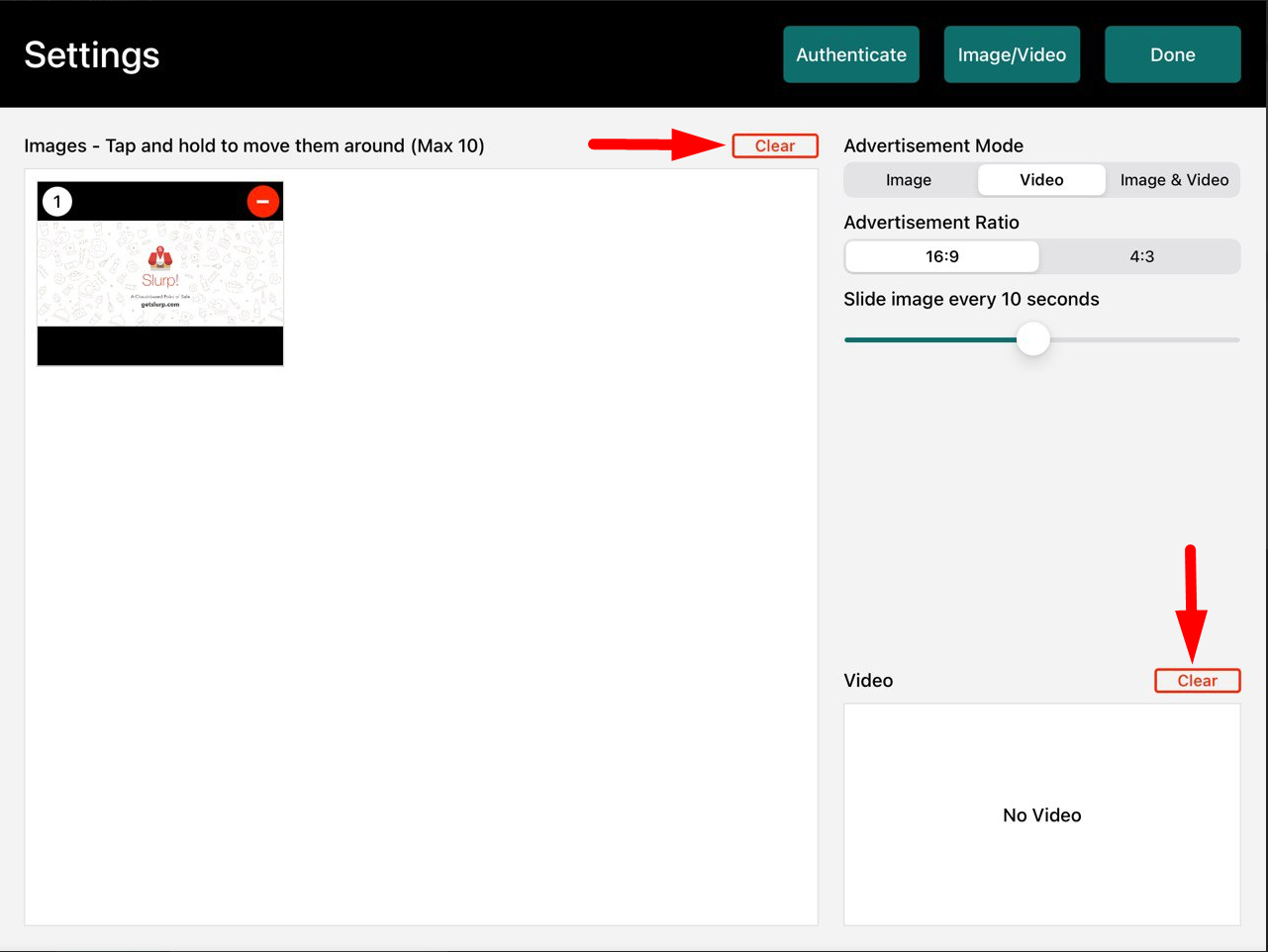
Step 3: Click on the “Done” button to save your changes.